Question
Q. How do I join an event or virtual meeting with a librarian?
Answered By: Amanda Suiters Last Updated: Nov 11, 2024 Views: 243
Below are the instructions for joining a session via desktop computer. For more options, check the tutorial files below.
Open your email invite, and click Join.
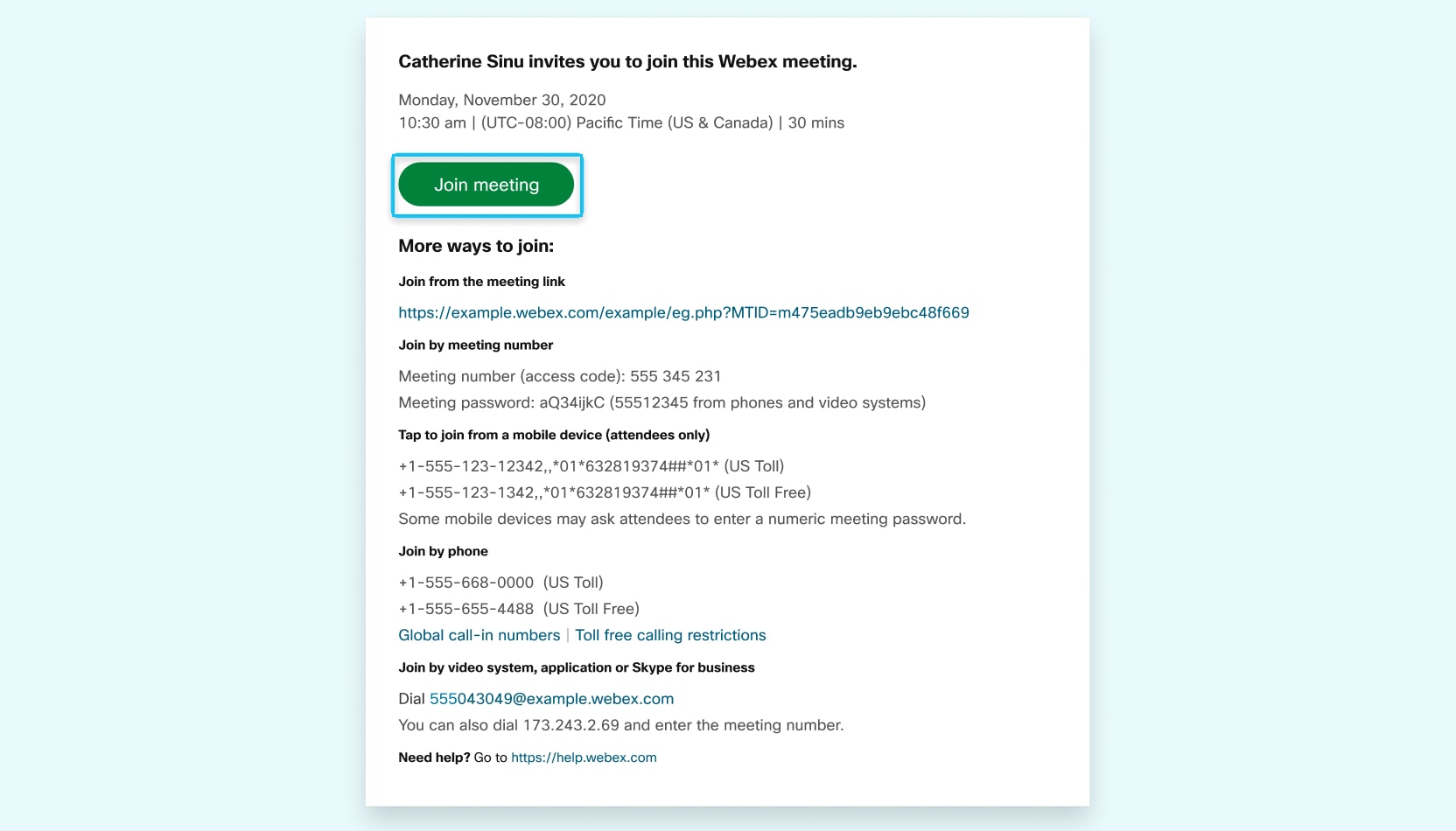
If this is the first time you're joining a Webex meeting, Webex automatically downloads the app.
- If you don't want to install anything, click Join from your browser
- Click the installer file to install the app.
- If the automatic download didn't work, click Download the app again.
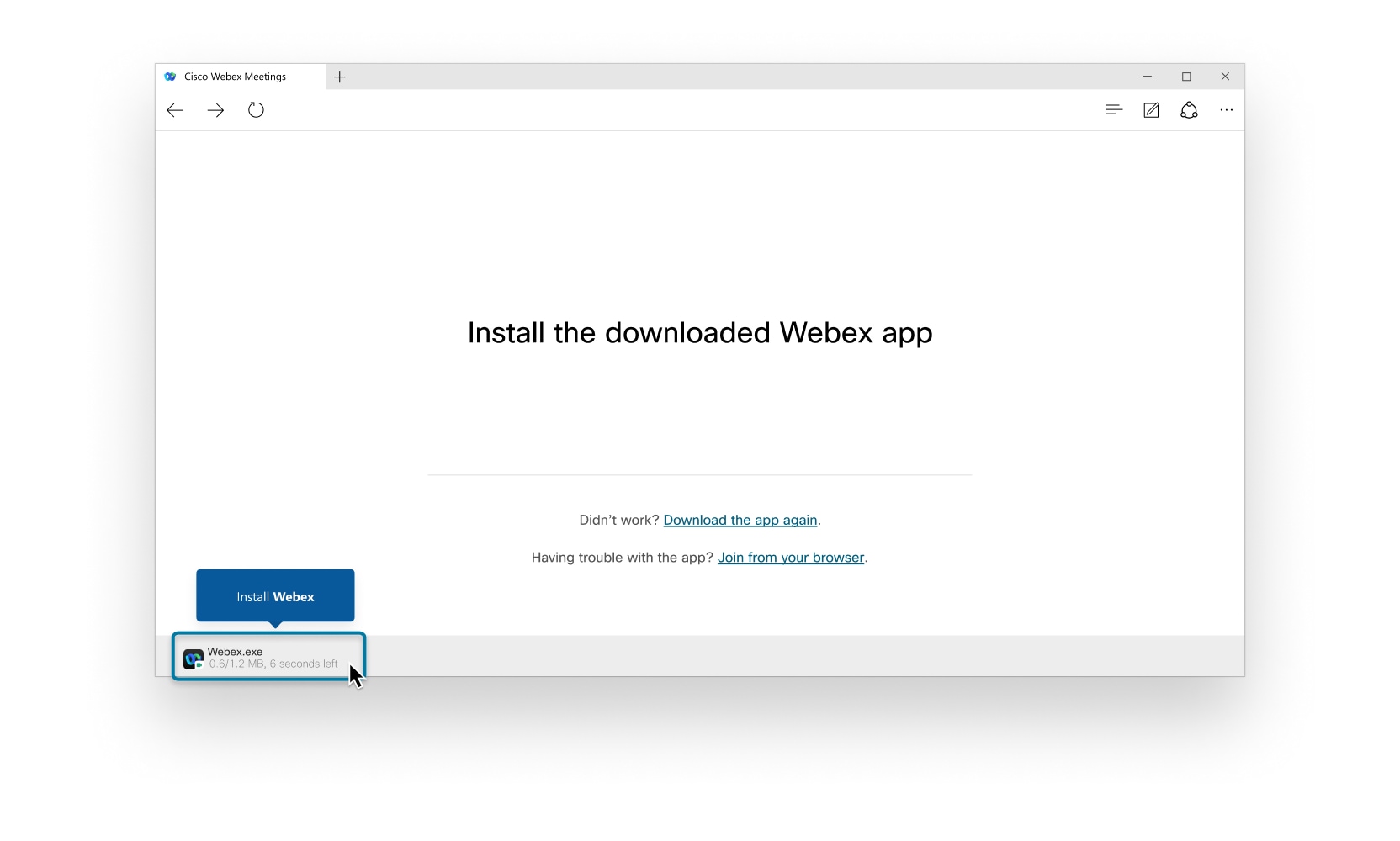
Enter your name and email address, and click Next.
If you're asked for a meeting password, enter the meeting password - it's in your email invitation - and click Next.
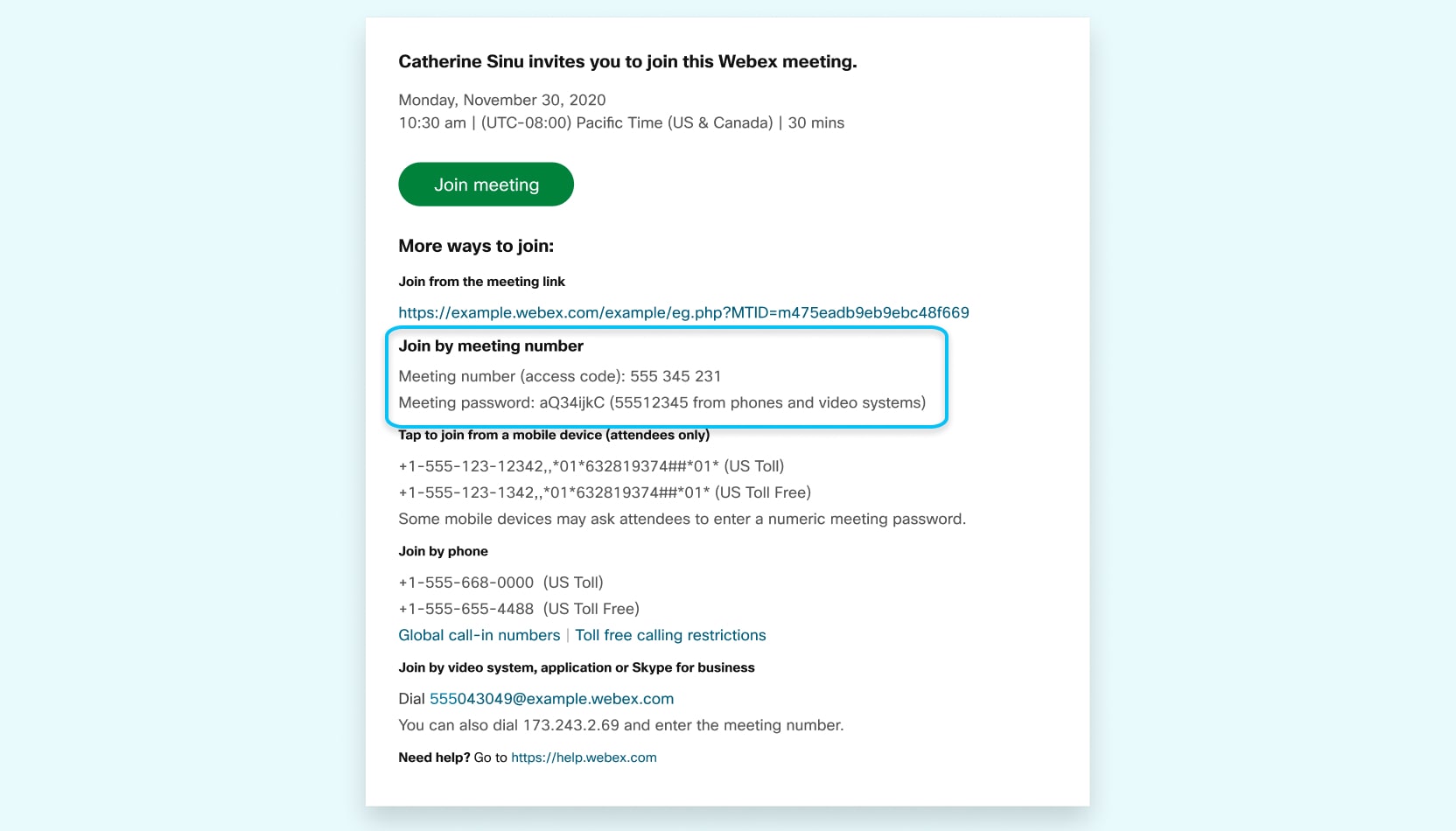
In the preview window, you can make sure your audio and video sound and look good before you join the meeting. First, choose how you want to hear.

- Use computer audio (default) ̶ Use your computer with a headset or speakers.
- Call me ̶ Enter a phone number and Webex calls you. Depending on your host's Webex plan, you may or may not see this option.
- Call in ̶ If you prefer to use your phone for audio, dial in when the meeting starts. A list of the global call-in numbers is available in your meeting invite. Choose this option if your Internet connection is slow.
- Don't connect to audio̶ Use this option when you need to join a meeting and share content, and don't need audio. For example, you're in a conference room with your team, or someone already connected to the meeting from a video device.
Choose whether or not you want to have your video and microphone turned on before you join.
Click Stop video 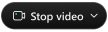 or Start video
or Start video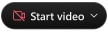 to turn your video off or on.
to turn your video off or on.
Click Mute 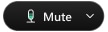 or Unmute
or Unmute 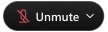 to turn your microphone off or on.
to turn your microphone off or on.
Click Join Meeting.
Links & Files
Media
Chat with a Librarian
Find More Answers
- Student (197)
- Finding Information (62)
- Faculty (60)
- Sources (52)
- Databases (43)
- eBooks (36)
- TSTC Answers (28)
- Articles (27)
- Research Tips (25)
- Troubleshooting (20)
- Library Services (19)
- Off Campus Access (17)
- Classroom Support (16)
- Streaming Video (15)
- Artificial Intelligence (15)
- Research Papers & Presentations (14)
- Accessibility (14)
- Journals (13)
- Software (13)
- Using Library Resources (13)
- Casual Reading (12)
- Evaluating Information (12)
- Canvas (12)
- Audiobooks (9)
- ARC (9)
- Citation Help (7)
- Newspapers (7)
- Study Guides & Exam Resources (7)
- Images (7)
- Specialty Databases/eResources (7)
- Cache (7)
- Permanent link (7)
- Career/Job Information (6)
- Chat (5)
- Book a Librarian (4)
- Research Assistance (4)
- Private Browsing (4)
- Circulation (3)
- Library Policies (3)
- Websites (3)
- Allied Health (3)
- English & Composition (3)
- Request an item (2)
- Hours/Contact Information (2)
- Automotive (2)
- Digital Media Design (2)
- Education & Training (2)
- Technical Problem (2)
- Citation (2)
- Tutoring (1)
- Events (1)
- Environmental & Safety (1)
- Life Skills (1)
- Aviation (1)
- Construction & Maintenance (1)
- Engineering & Manufacturing (1)
- Biology (1)
- Culinary Arts (1)
- Mathematics (1)
- Computer Labs (1)
- Testing (1)
- Workday (1)
- Student Aids (1)
- Professional Development (1)
- Soft Skills (1)
- Collection Development (1)
- Library Updates (1)
- OpenAthens (1)

